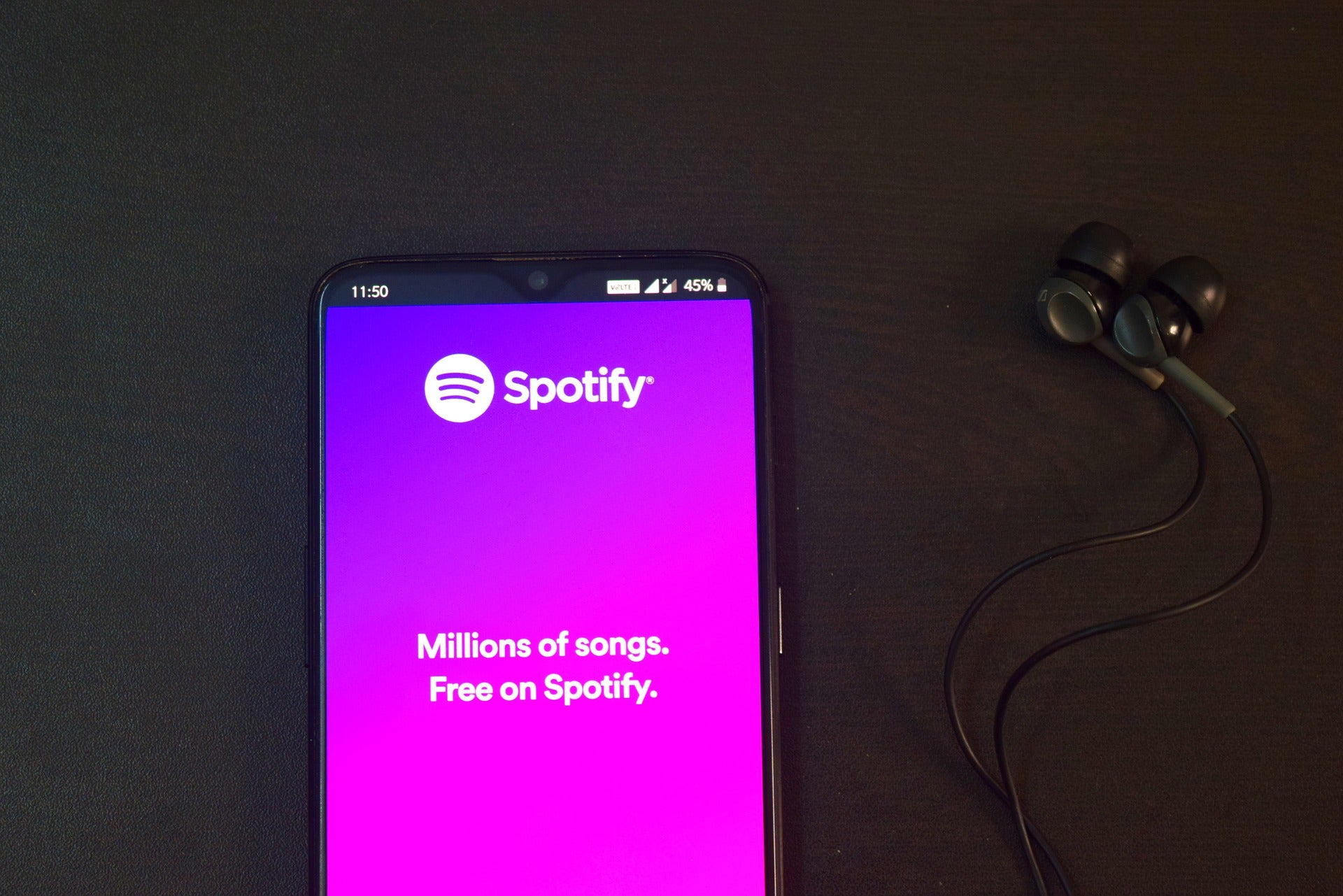
How To Upload A Canvas To Your Spotify Releases
Canvas is an interesting Spotify tool that enables musicians to upload an 8-second video loop to any of their album releases or upcoming releases. It takes the role of artwork and will loop on the Spotify app's Now Playing screen. The feature is described by Spotify as "album artwork for the streaming age." Canvas can help you boost your music's streams and saves by incorporating it into your marketing strategy.
Keep in mind that you should always use content that you have or have authorization to use. Knowing how to design, add, or create a Canvas for your Spotify albums is beneficial. Spotify Canvases should be 720px tall and 3-8 seconds long.
Check out this post to see full specifications and Spotify canvas best practices.
How To Add, Remove or Share A Canvas On Your Spotify For Artist's Account
Until you claim your artist's profile on Spotify, you cannot upload any canvas. Also you can only upload a canvas after your first track has been released and to do that, you have to distribute your music. A little blue checkmark will appear next to your name once you have been approved and then you proceed to upload your canvas with these simple steps:
- Select the track to which you want to add a Canvas by clicking the MUSIC tab.
- If you're uploading out of a desktop computer, select ADD CANVAS.
- Click CREATE CANVAS if you're uploading from a smart phone.
- Click the big + then upload your file. Your file has to be 3-8 seconds in length but don't worry, you can easily trim your file right in the app.
- Review your visual and tap NEXT. Then hit POST CANVAS.
- Within an hour, your listeners will start seeing your looping visual when they play your track.
You can easily remove or replace a canvas whenever you feel like.
- Simply select the song, click EDIT CANVAS and click EDIT on the top right corner.
- Then tap REMOVE CANVAS.
Now you can also share your canvas with your fans on your Instagram stories. When you share a song and that song has a canvas, it will automatically share. This goes for fans looking to share your song too. All you have to do is:
- Find the canvas you want to share,
- Click the three dots at the top right corner and select SHARE.
- Then select the social media platform you want to share it to like Instagram stories, Facebook, Snapchat, Whatsapp or you can just copy the link.
So be sure to get your canvases created and uploaded to max out your Instagram impressions and drive fans back to your Spotify profile. If you need a custom Spotify Canvas that meets all the specifications, you can shoot us an email on support@dontsleepgfx.com or take a look at our ready to go templates on our website. It's new, it's visually appealing and it's simple so why not try it?
Quick links



Leave a comment: