How To Sell Your Merchandise On Spotify With Shopify
Selling merchandise isn't always about money; it's more about making connections.
Spotify is the world's most popular audio streaming subscription service, with 365 million global listeners – making it the ideal venue for musicians to grow their fan communities.
That is why the Spotify for Artists team is working hard to create new services that help artists convert audiences into fans, fans into diehard fans, and, eventually, profit more – not just by music, but through merchandise.
Initially, the only alternative for musicians wishing to sell merchandise directly on their Spotify artist profile was the online platforms like Merchbar. And this was fantastic...for seasoned artists.
That has all changed due to a collaboration between Spotify and the e-commerce platform Shopify.

To sell your merch on Spotify, you need to create:
- A Shopify store: Go to their website and create a Shopify account. Remember that Shopify is a paid service that requires a monthly fee. Their basic tier subscription is $29 monthly. The Spotify sales channel isn't available for use on the Shopify Lite plan. After you've created an account, you'll be able to add all of your merchandise to your Shopify store.
- A Spotify artist profile: This means you must have music distributed to Spotify through a distributor like Distrokid, United Masters, or Tunecore
- Access to Spotify for Artists: As an artist, you can verify your Spotify for Artists profile with your distributor. Once that’s done you can customize your artist profile on Spotify, including adding merch.
Connecting your Shopify store to your Spotify for Artists account
You need to connect your Shopify store to an artist before you can list merch on your artist profile.
Note: You’ll need your Shopify store login info for this.
- Log in to artists.spotify.com.
- Go to Profile.
- Click Merch.
- Click LOG IN TO SHOPIFY.
- Enter your Shopify store URL and click LINK SHOP.
Tip: This is the URL in the address bar when you’re on your Shopify store, e.g. “your-store-name.myshopify.com”. - Log in to Shopify, then follow the steps to set up your accounts.
Note: You’ll get prompted to Add sales channel, accept the terms, and choose the artist you want to link your shop to.
Publishing merch to your Spotify for Artists account
You won't have to worry about anything running out of stock if you use a print-on-demand service like Printful. However, if you keep your own inventory, Shopify's automated inventory system will immediately remove any out-of-stock products from your page, preventing people from purchasing anything you don't truly have in store. When you get extra inventory, you can change your inventory numbers and stock count, and Shopify will re-add the products to your store immediately.
After connecting your Shopify store, you can publish up to 250 merchandise from Shopify to Spotify for Artists. You can then select up to three of these pieces to display on your artist profile.
- Log in to your Shopify store.
- Go to Settings.
- Click Products, then All products.
- Select a product.
Note: Verify that the product's title description and media contain only simple text and static photos (Spotify does not support videos or text formatting). - Click Manage next to SALES CHANNELS AND APPS.
- Make sure Spotify is checked, then click Done.
- Click Save at the top-right corner of the product page.
How to add merch to your artist profile
Note: Ensure that your merchandise meets Spotify's merch guidelines.
Once your merch is published from Shopify, you can pick up to 3 items to list on your artist profile:
- Log in to artists.spotify.com.
- Go to Profile.
- Click Merch.
- Click ADD TO SHOP on the merch you want to show on your profile.
It has never been simpler to build a brand and convert your music into a lucrative business thanks to Shopify and Spotify. Start creating and selling your own products today to build long-lasting relationships with your biggest fans.
Quick links
Leave a comment: